You have a flash drive or probably an external hard drive that currently has FAT32 file system and you want to change it to NTFS, because FAT32 does not support handling large files (over 4GB) or it is just simply old for your taste but there is just one problem, you don't want to lose your saved data. This article is for you then as it explains exactly how you can achieve seamless transition from FAT to NTFS without involving any data loss.
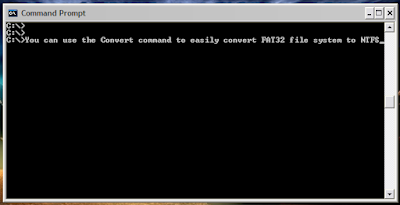
While
it is generally recommended to use the NTFS file system because of its
stability, security and lesser defragmentation time, most of us end up using
FAT32 because that is what most disks are preformatted with. Unless, we notice
the “Not enough disk space error” despite disk space being available, we don't
bother to change the file system. Moreover, most of us don't change it because
of the risk of losing important data and lack of time (read laziness). As
Microsoft was aware of this scenario, they added a capability in the command
prompt to overcome this by executing a simple command. There are many
software that
support this too but the Convert command is one of the easiest ways to do so.
Follow the steps below to know how:-
Important: While this method works
perfectly, I would still advise you to backup your data in case anything goes
wrong.
FAT 32 to NTFS Conversion Steps
1)
Go to Computer, and note the name of the drive whose file system you wish to
convert.
2)
Click on Start.
3) Type cmd in the search bar if
you use Windows 7, Windows 8 or Windows Vista. If you use Windows XP, click on
Run and then execute cmd.
4) Execute "chkdsk h: /f " (without quotes) where H is
the letter of the drive to undergo conversion. This checks the drive for errors
and fixes them automatically.
5) Execute "Convert H: /FS:NTFS" (without quotes). H is again
the letter of the drive to be converted.
6) The command
prompt will start
the conversion process and after a few minutes, CMD will say that conversion was
successful.
7) You can check it in the
properties of the drive through right
click<Properties.

This
works on Windows
7,
Windows XP, Windows 8 and Windows Vista. It is interesting to note that this
method cannot be used to reconvert NTFS file system back to FAT32. To reconvert
back to FAT32, you will need to format the entire drive which will definitely
cause data loss.
Source:India Post
Pariwar
Pali Postal Division: Convert Fat32 To Ntfs Without Formatting Or Losing Data >>>>> Download Now
ReplyDelete>>>>> Download Full
Pali Postal Division: Convert Fat32 To Ntfs Without Formatting Or Losing Data >>>>> Download LINK
>>>>> Download Now
Pali Postal Division: Convert Fat32 To Ntfs Without Formatting Or Losing Data >>>>> Download Full
>>>>> Download LINK